Understanding HubSpot Private Content
Updated: 25 August, 2025
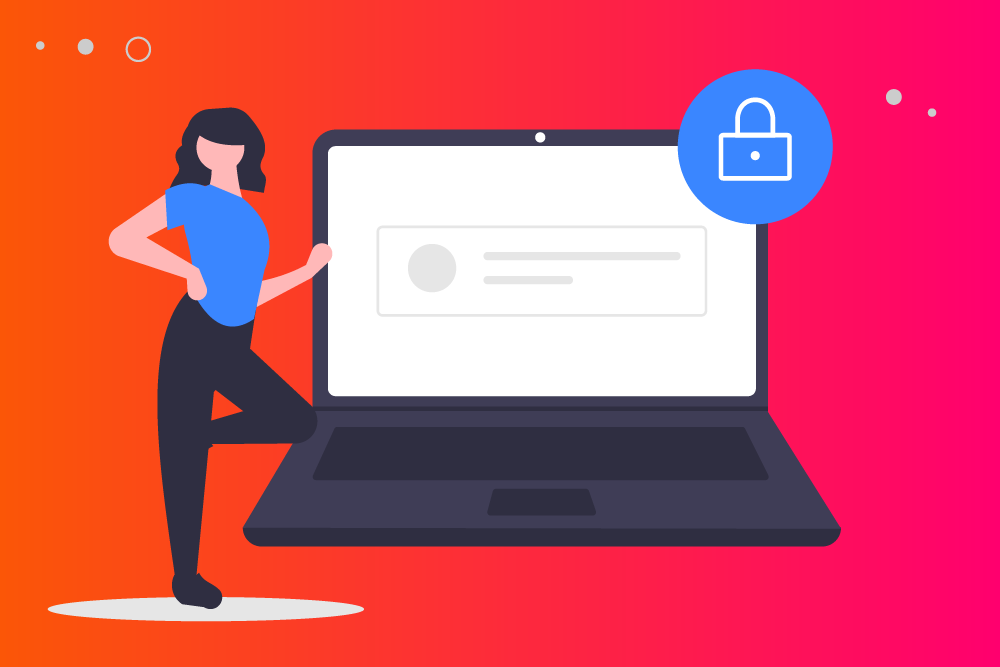
When HubSpot first launched private content functionality, it's fair to say it was a little clunky. It was a lot less intuitive than users might have liked and there were some serious traps for young players.
The trap that would let you send bulk invitations to users to register for private content without warning... let's just say falling into that was not a good day at the office.
Fast forward to now and HubSpot offers a genuinely powerful platform for membership content — customer portals, partner portals, support portals — that isn't just integrated with your HubSpot customer relationship management (CRM), it's actually built right in HubSpot. That means it sits right next to your sales, marketing, and service tools and doesn't need any fancy workarounds or third-party connectors to allow authorized users to register deals, raise support tickets, or update contact and company details.
At the same time, the HubSpot content management system (CMS) has come of age, with drag and drop functionality that makes it easy to build and maintain smart, fast, responsive websites of all kinds without needing a web developer for every step.
It's a wonderful example of what you can do when you have a single authoritative data source to work from and a platform approach to functionality.
“You can invite contacts from specific HubSpot lists to register with a password to view specific content. This content can only be viewed by contacts who are registered and logged in.”
HubSpot knowledge base
HubSpot's documentation on private content and how to restrict access to it is truly excellent.
However, until you understand what's possible, it can be quite a leap from reading the documentation to figuring out how to leverage HubSpot membership pages beyond letting people log in to access them.
And, it can be more than a little daunting to tackle the launch of a customer or partner portal, especially when your testing starts to reveal some of the quirks that are features, rather than bugs 😜.
Three critical things to know about HubSpot private content
It's private content, not private websites
Unlike membership websites offered by other CMS software, HubSpot controls access page by page. While you can set page access in bulk, there's no toggle to make an entire website private and no one place in which to assign a master list of contacts who have access to all of the content within a domain.
While at first that can seem counter-intuitive, it gives you the ability to be very granular with the access permissions you give to members, so you can deliver a completely personalized experience.
Members have one set of credentials across all private content in your account
If you've rolled out HubSpot's customer portal or the knowledge base (and set the knowledge base to private) you'll already have users with a login to your private content. Those same login credentials will apply for your partner portal.
While HubSpot's wording around this is very clunky, you're truly allowing your users to log in to your HubSpot membership sites. That requires some thought when it comes to how to explain to your customers that they can use the same creds to log in at multiple different places.
However, in a wonderfully user-friendly move, HubSpot does offer the option to enable passwordless login, so you can send your users a time-limited private link instead of having to remember yet another password.
Page access is based on list membership
Your members can use their credentials to log in to any of your restricted areas, but they'll only see the content if they belong to one of the lists you've granted access to. The lists you use can be active, so they add contacts automatically as soon as they meet the filter criteria you've set for your list, or static so they only contain contacts that you specifically add.
⚠️ Be very careful with active lists — create the lists, set the filters, save them and test the criteria thoroughly before you give that list access to any of your content.
That's because membership of a list that has private content access triggers an email invitation to create an account.
Two minutes after you give a contact access to private content — because they're on a list to which you grant access — the invitation will send.
Take it from the person who found a junior administrator had inadvertently caused tens of thousands of invitations to send because they changed the filter criteria for an active list and saved it 😱 — do not mess with lists that give access to private content.
When you're working with pages that have restricted content, HubSpot will now give you a warning about how many emails are about to send when you save the page. Users must set up their own account and invitations are specific to their email. All they need to do is to set their password.
All you need now is your imagination
Once you've mastered the basics by creating some private content and allowing contacts to log in to it based on the lists they belong to, let's talk about tailoring content so you're providing the most relevant, personalized digital experience.
One of our top five reasons to build your partner portal in HubSpot is the powerful personalization tools it puts at your fingertips.
Firstly, you can insert personalization tokens anywhere on your pages. Look for the Personalize option at the right of your editing toolbar, select either the primary company or the contact record, and then choose the field you want to display.


We use this in multiple ways in the templates we've included with AllianceHub, welcoming your users to their dashboard and calling them by name (that uses the contact first name field from the contact record). Then, we show them what you have recorded for their full name, job title, company name, phone number, location, and more on a profile page.
You can see this in action by taking the AllianceHub tour — here's a snippet from the page editor view of onne of the dashboards you'll see.

Personalization like this serves two purposes. Firstly, it captures attention and helps your user to feel good about what they're looking at because it includes their name.
Secondly, it gives you the perfect opportunity to keep your data up to date by asking users to add or correct details. You'll be pleasantly surprised that people will tell you about the promotion they've just received by updating their job title, for example.
Now for the really fun part.
You can attach multiple lists to private pages to give access in the first place. You can also use HubSpot smart rules to display blocks of content based on list membership, among other criteria.


Let's say you have multiple tiers of partnership. Or several partner statuses such as onboarding, active, inactive, and so on Instead of creating one list of all partners and giving that single list access to your partner portal, you could create lists by filtering by partner tier or status.
That lets you choose to create up to three sets of content, which you can display depending on to which of the three lists a contact belongs. You can then show a bronze tier partner a different message than one in the gold tier, or display a message for an onboarding partner that an active partner doesn't need to see.
The possibilities are endless, and you can grasp them simply by being inventive with the active lists you (carefully) set up.
HubSpot private content is available with CMS Hub Enterprise.
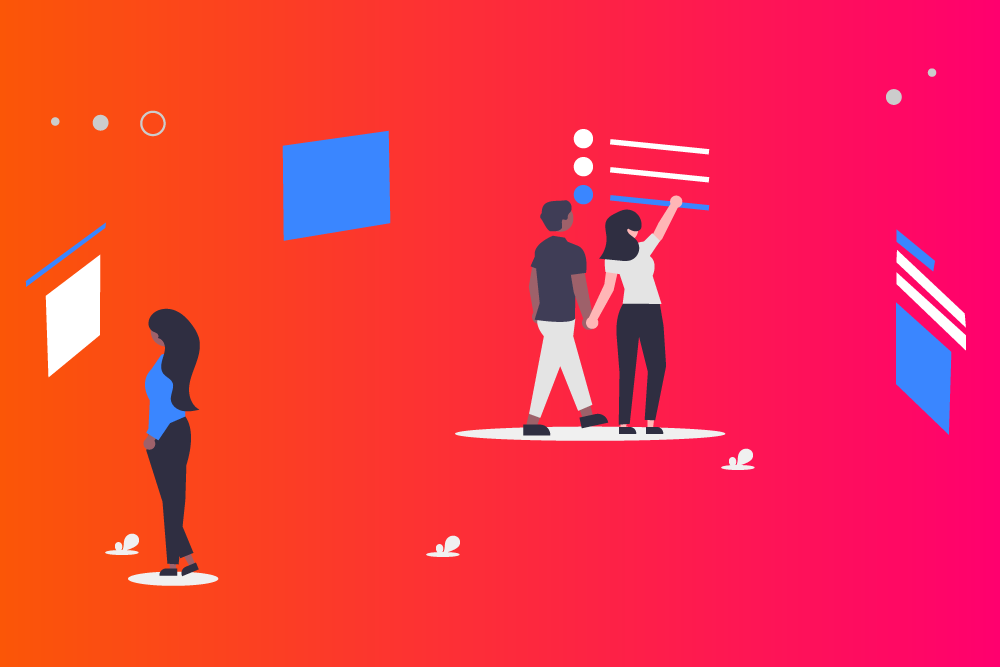
Take a tour of AllianceHub
See how you can streamline your channel partner approach with a partner portal that lives inside HubSpot, right next to your marketing, sales and service tools.